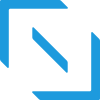HubSpot Integration

Overview
HubSpot is a third party service that provides CRM, Marketing, Sales and Service functionality.
Namu can integrate with HubSpot to sync your HubSpot CRM contacts and your Namu Contacts in both directions minimizing data duplication and eliminating manual entry between systems.
Connect HubSpot to Namu
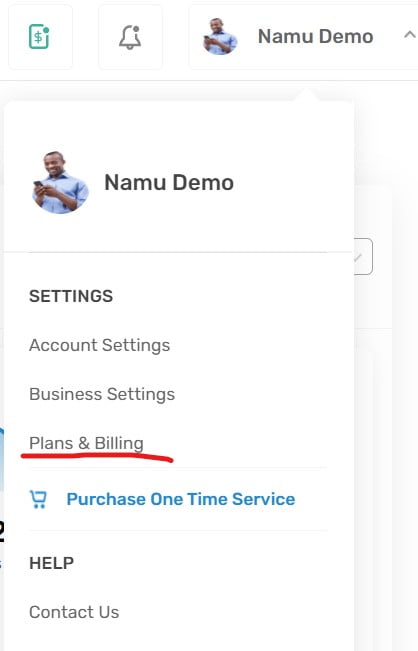
From the sub-nav on the left side, select the Subscription Plans menu item.
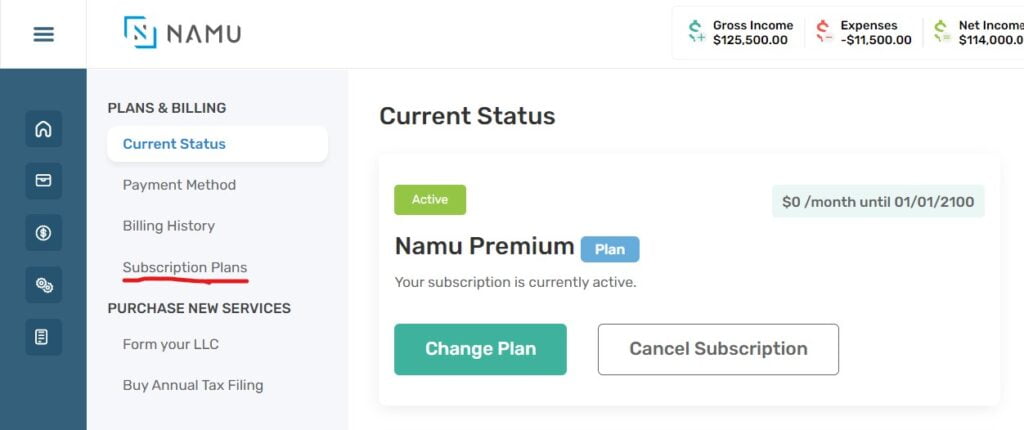
Scroll all the way down to the Plugins section, and add the HubSpot plugin by clicking the Add Plugin button.
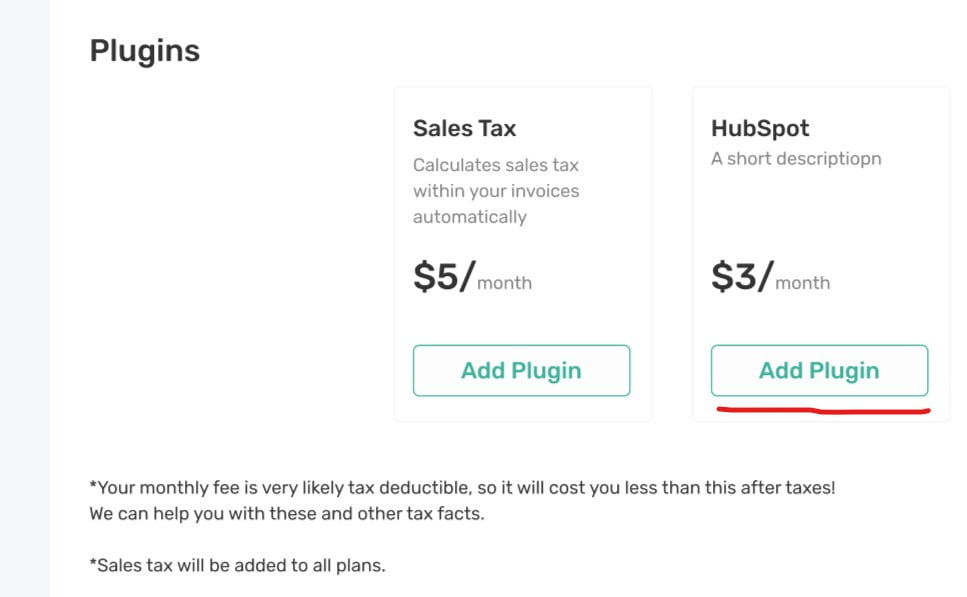
Go back to the User menu, and select the Business Settings menu item.
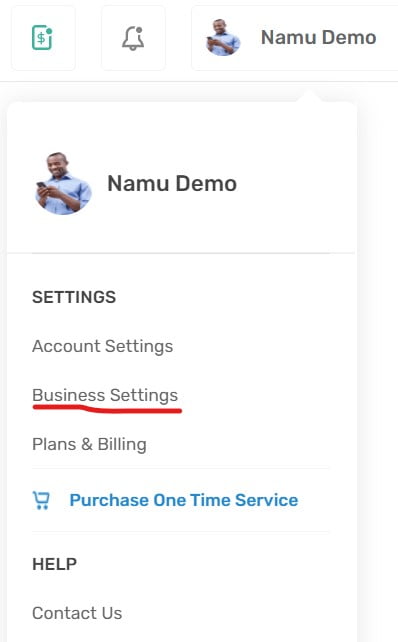
Select the Integration Partners menu item.
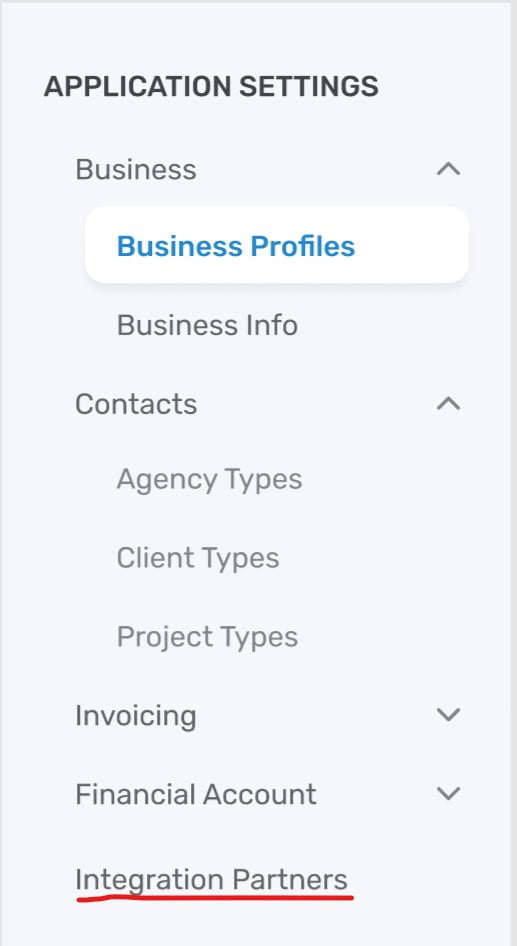
Click the Connect button next to the HubSpot integration.
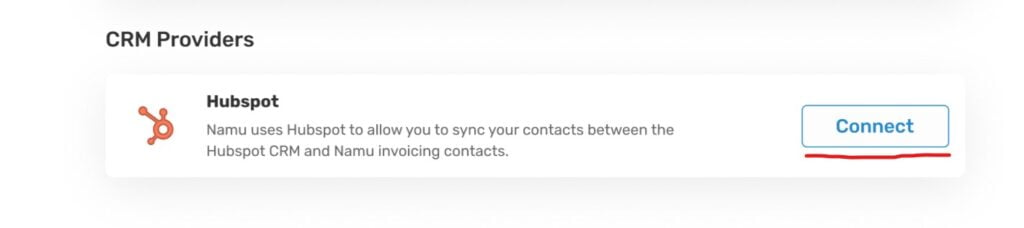
This will take you to the HubSpot site to initiate the secure setup process via OAuth.
If you already have a HubSpot account, then click on Sign In and enter your HubSpot log in credentials to set up the integration.
If you are new to HubSpot, sign up to create your new HubSpot account and set up the integration within Namu.
Once you sign in, select your account (you may only have 1 like below).
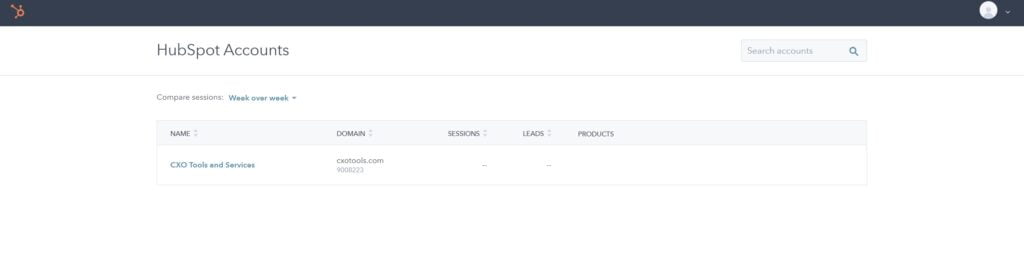
This will take you to the HubSpot page where you will click Connect App to initiate the secure setup process via OAuth.
Once you complete the setup process on HubSpot, you will be returned to Namu.
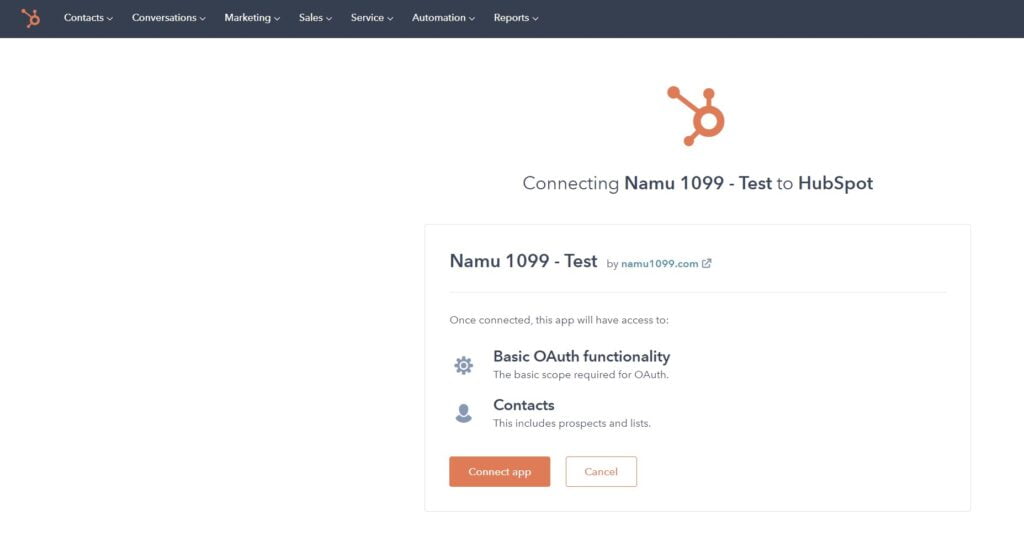
Use HubSpot Within Namu
Once the connection process completes successfully, go to the Primary Nav bar and expand Contacts & Invoices. You should see the new HubSpot Contacts menu item where you will find all your HubSpot contacts. From here, you can Add these HubSpot contacts to Agency or Clients to then use them in your invoices.
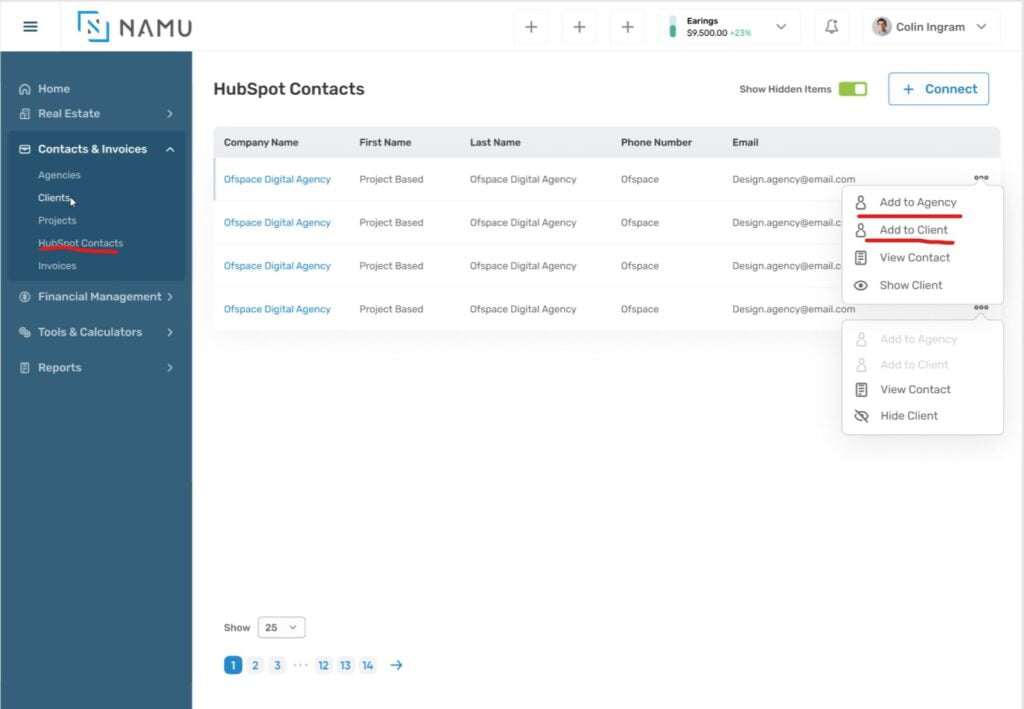
If you run into issues or have any questions about this integration or setup, please click the chat link.
Managing Your HubSpot Account
To manage your HubSpot account, please log in directly to the HubSpot website.
Removing the HubSpot integration
Navigate to the Business Settings menu, then to the Integration Partners menu and click the Disconnect button next to HubSpot. This will stop the data link between Namu and HubSpot. Note that though data will stop flowing, this Disconnect button will not remove the Namu App listing from your HubSpot account. If you want to clean up your HubSpot account further, you must log into your HubSpot account and remove the integration manually.

Your HubSpot account is still yours to keep and you can use it with multiple providers at the same time.