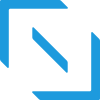Square Integration

Getting started
Square is a third party service that allows you to accept credit card payments online without requiring a merchant account.
Namu can help you accept these payments directly from your online invoices by activating the Square integration.
Setting Up Your Square Account Integration
Step 1
1.1 In Namu, navigate to the Business Settings menu, then to the Invoice Settings menu, then to the Integrations menu.
1.2 Click the Connect button next to Square.
1.3 If you already have a Square account, then click on Sign In and enter your Square log in credentials to set up the integration.
1.4 If you are new to Square, fill in the account registration form and click Authorize access to this account to create your new Square account and set up the integration within Namu.
Step 2
You are now ready to specify which invoices will be active for receiving Square payments when your customers view your online invoices.
2.1 In each online invoice you create, in the Online Payments section, check the Square Payments checkbox if you want that invoice to be able to be paid by credit card via Square.
Managing Your Square Account
To manage your Square account, payouts, bank accounts, please log in directly on the Square website.
Removing the Square integration
Navigate to the Business Settings menu, then to the Invoice Settings menu, then to the Integrations menu and click the Disconnect button next to Square. This will stop the data link between Namu and Square. Note that though data will stop flowing, this Disconnect button will NOT remove the Namu App listing from your Square account. If you want to clean up your Square account further, you must log into your Square account and remove the integration manually.
Your Square account is still yours to keep and use and you can use it with multiple providers (that support Square) at the same time.