Stripe Integration

Overview
Stripe is a third party service that allows you to accept credit card payments online without requiring a merchant account.
Namu can help you accept these payments directly from your online invoices by activating the Stripe integration.
Connect Stripe to Namu
Sign-up for a Namu account by clicking the “Get Started” button at the top. Once logged in, go to the User menu, and select Business Settings as shown below.
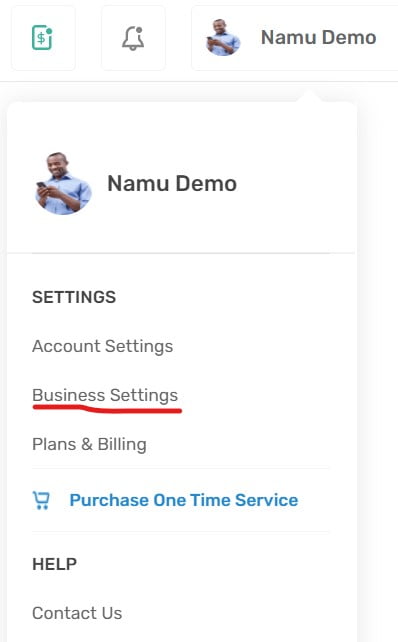
Select the Integration Partners menu item.
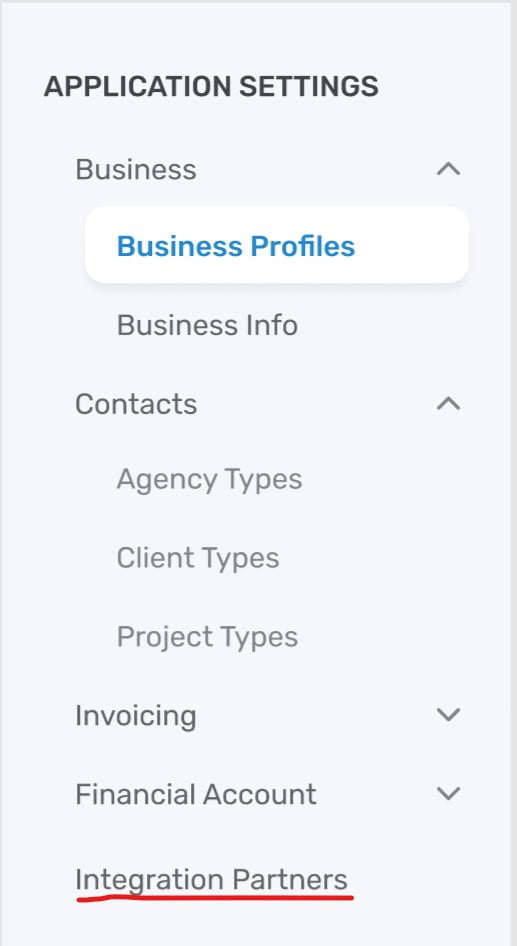
Click the Connect button next to the Stripe Integration. This will take you to the Stripe site to initiate the secure setup process via OAuth.
If you already have a Stripe account, then click on Sign In and enter your Stripe log in credentials to set up the integration.
If you are new to Stripe, fill in the account registration form and click Authorize Access to this Account to create your new Stripe account and set up the integration with Namu.
Once you complete the setup process on Stripe, you will be returned to Namu.

Use Stripe Within Namu
You are now ready to specify which invoices will be active for receiving Stripe payments when your customers view your online invoices.
In each online invoice you create, in the Online Payments section, check the Stripe Payment checkboxes to enable payment by credit card or bank ACH via Stripe.
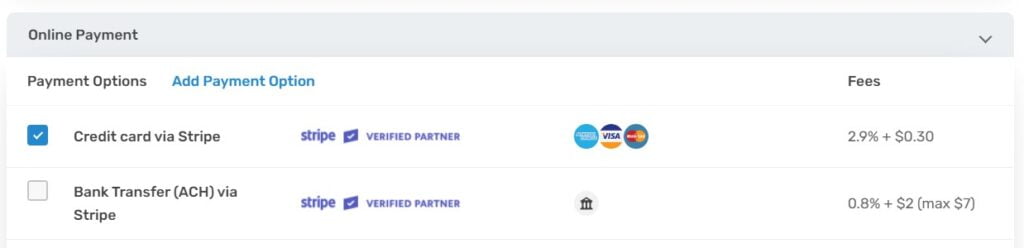
If you run into issues or have any questions about this integration or setup, please click the chat link.
Managing Your Stripe Account
To manage your Stripe account, payouts, bank accounts, please log in directly to the Stripe website.
Removing the Stripe integration
Navigate to the Business Settings menu, then to the Integration Partners menu and click the Disconnect button next to Stripe. This will stop the data link between Namu and Stripe. Note that though data will stop flowing, this Disconnect button will not remove the Namu App listing from your Stripe account. If you want to clean up your Stripe account further, you must log into your Stripe account and remove the integration manually.
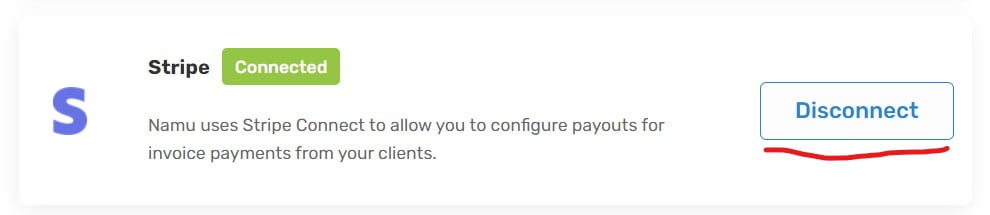
Your Stripe account is still yours to keep and you can even use it with multiple providers at the same time.